A quien le interese
Usuarios en foros han reportado caída del MSFS 2020 luego de la actualización del 20 de Diciembre 2020.
Esto casi siempre es en modo ILS con piloto automático cerca de aeropuertos medianos y grandes, entre 8 y 15 millas de la cabecera de pista.
Yo lo he experimentado por lo menos 4 veces con la Carenado Ovation M20P. pero pasa con otros aviones también
Esto ha sido comentado aqui y se espera pronta resolucion de Asobo.
https://www.avsim.com/forums/topic/5923 ... 20-update/
Actualización (Enero 10 2020).
No todos los problemas requieren un parche de Microsoft para resolverse.
Es muy útil consultar casos resueltos y buenas prácticas directamente con Microsoft a través del zendesk.
Por ejemplo aquí: https://flightsimulator.zendesk.com/hc/ ... g-gameplay
También es útil iniciar un ticket de soporte en el zendesk, lo que simplemente requiere abrir una cuenta de usuario (gratuito). En mi caso, por ejemplo, respondieron con varias recomendaciones de cosas a revisar de mi ordenador, como por ejemplo mi configuración de Memoria Virtual (PAgeFile) a saber:
<Quote>
In the Windows Search bar, type Advanced system settings and open the Control Panel.
Make sure you're on the Advanced tab.
Click the Settings button from under the Performance
On the Performance Options box, go to the Advanced tab > Performance
Click on Settings
On the Virtual Memory box, uncheck the Automatically manage paging file size for all drives
Click to select the drive on which Windows 10 is installed (by default C:)
Click to select the Custom size radio button.
In the now-enabled fields, type the minimum and maximum size of the Pagefile in megabytes (MB) according to the physical memory present in your computer.
Click Set and then click OK.
Restart your computer.
<Unquote>
Yo simplemente le aumente al parámetro "Maximum SIze in megabytes (MB)" del valor por defecto de 4096 MB a 14000 MB.
Esto lo hice porque al tener el sim volando al tope luego de 1 hora de vuelo en sitios con meteo y escenarios complejos consumía entre 12 y 14 GB (Usando el windows task manager pestanha "Performance" y "Memory").
Trazados que requiere Microsoft para responder a situaciones de "Caída del Simulador".
De momento (si el problema re-ocurre) Microsoft requiere generar y que se les envíe a través del zendesk 2 ficheros de windows: (1) Un vaciado creado por msinfo32.exe y (2) otro creado por DxDiag.exe. Estos almacenan trazas del estado de varias cosas en el sistema windows y sus aplicaciones y de la grafica.
Esto es muy sencillo. Se explica aqui:
<Quote>
INVESTIGATION
If the problem persists on your end despite exhausting all the above steps, please send us a MSinfo and a DxDiag and our team will investigate.
How to generate an MsInfo
Open a Run command box. To do so, press the Windows key and R key at the same time.
Alternatively, search "Run" in your Start menu's search bar.
In the Run window's dialog box, type msinfo32 and click OK.
When the System Information window opens, give it a moment to pull information from your system. You’ll know it’s done when you click through the menus on the left and see information for each of them.
Click File, then Export...
Do not choose File, then Save as. This will create a very large file that you may not want on your system, and our system has a file size limit that might reject it.
Name your file something simple, like "mymsinfo", and make sure it’s saved as a text (.txt) file.
Save the exported file on your Desktop or your My Documents folder.
It can take a minute or two for the file to export and save.
Attach this file to your response.
How to generate a DxDiag
In Windows, select Start and enter “dxdiag” into the search box on the taskbar. Select dxdiag from the results.
In the tool, click on 'Save All Information' and wait a few seconds
Save the file as a 'Text File (*.txt)' on your desktop
Attach the file to your response.
Saludos
Caidas de MSFS 2020 luego de actualizacion Dic 20 2020
-
Alvaro Escorcia
- Comandante Senior
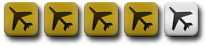
- Mensajes: 512
- Registrado: Noviembre 20, 2013, 19:21
Caidas de MSFS 2020 luego de actualizacion Dic 20 2020
Alvaro Escorcia
AHS712D - OMAA
AHS712D - OMAA